Update Galaxy S2 I9100 to Official Android 4.1.2 ZSLSH Jelly Bean Firmware [How to Install]

Samsung has released two back-to-back Jelly Bean updates for Galaxy S2 I9100 users recently. While the Android 4.1.2 UHMS9 official firmware was released for Russian users a little while ago, another Jelly Bean update has been rolled out by Samsung in quick time for Chinese Galaxy S2 users via Android 4.1.2 ZSLSH official firmware. Though the new firmware is officially meant for China only, it can be installed on any unlocked Galaxy S2 including the UK, Hong Kong, Taiwan and other European countries.
NOTE: As the firmware is branded, it may feature unwanted bloatware including third-party apps and language packs. For users residing outside China, the automatic OTA updates may get disabled after installing this firmware. However, such users could continue installing OTA updates via manual method used in this guide or through Samsung KIES.
New Features of Android 4.1.2 ZSLSH Official Firmware
- Buttery Smooth Performance & Great Stability (Thanks to Project Butter)
- Full User Interface Revamp (Same UI as of the Galaxy S3 and Galaxy Note 2)
- TouchWiz Nature UX
- Samsung's S Cloud services
- New Lockscreen With Many Customization Options
- New Features like Direct Call, Smart Stay and Pop-up Play
- New Widgets (From Galaxy S3)
- Free 50GB Dropbox Storage
- 2 Home screen modes
- New Notification bar With More Notification Toggles
- Google Now
Key Points to Note
- Android 4.1.2 ZSLSH official firmware and the instructions given in this guide are applicable to the international variant of Galaxy S2 I9100 model only and will not work on any other device. Verify the device's model number by navigating to Settings > About Phone.
- Back up important data and settings on the phone using one of the recommended custom recovery tools such as ClockworkMod (CWM) or TWRP, as it creates a complete image of the existing phone setup.
- Verify that the correct USB drivers are installed for Galaxy S2 on computer (download Samsung Galaxy S2 I9100 USB drivers)
- Make sure that USB Debugging mode is enabledon the phone by navigating to Settings > Developer Options (if the device is running Android 4.0 or later) or go to Settings > Applications > Development (if the phone is running Android 2.3 or earlier). Otherwise, if the device is running Android 4.2, then perform the following steps:
- Go to Settings > About Phone
- Scroll down to the bottom of the screen and select Build Number
- Tap the Build Number for seven times to unlock or reveal the hidden Developer Options under Settings. Then select the checkbox to enable USB Debugging mode under Settings > Developer Options.
- Ensure that the device has at least 85 percent battery charge
- Verify that the phone is factory unlocked (not locked to a specific carrier)
- As this is an official release, root access to the device will be lost soon after installing the ZSLSH firmware. Just root the phone once again to regain full system access (root access) and be able to install third-party root apps, custom ROMs and latest system tweaks.
- The instructions provided in this guide are meant for reference purpose only. IBTimes UK will not be held liable if the device is damaged or bricked during or after firmware installation. Users must proceed at their own risk.
Downloads
- Download Android 4.1.2 I9100ZSLSH official firmware for the Galaxy S2 on computer and extract the zip file.
- Download ODIN v3.0.7 which is needed to install the official firmware on the Galaxy S2 I9100.
How to Update Galaxy S2 I9100 to Official Android 4.1.2 ZSLSH Jelly Bean Firmware
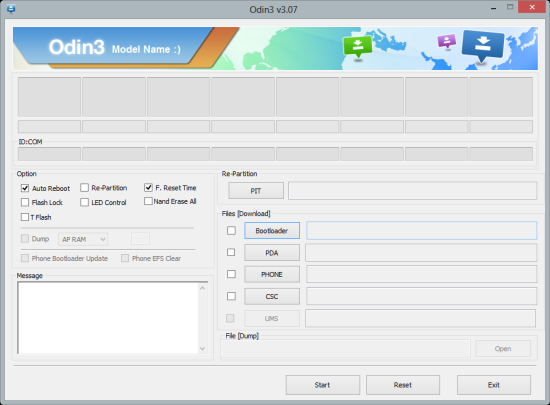
Step 1 - Power off the phone and boot it into Download Mode. To do so, press and hold Volume Down and Home buttons together, and then tap Power button until the construction Android robot icon with a triangle appears on screen. Hit the Power button again to confirm entry into Download Mode.
Step 2 - Launch ODIN on computer and connect the phone to it while the phone is still in Download Mode.
Step 3 - When the phone connects successfully, one of the ID: COM boxes indicates yellow with the corresponding COM port number. This step may take about five minutes. So, leave it alone.
Step 4 - Choose the files that need to be flashed or installed on the phone, which can be found in the extracted zip file above.
- Click the 'PDA' checkbox and choose the file named '.tar' or '.md5'
- Tap the 'Phone' checkbox and click the file named 'MODEM'. Ignore this step if there is no such file.
- Hit the 'CSC' checkbox and choose the file named 'CSC'. Ignore this step if such file is missing.
- Click the 'PIT' checkbox and select the .pit file. Ignore this step if such file is absent.
Step 5 - In ODIN, enable Auto Reboot and F. Reset Time options. In case of Re-Partition option, check it ONLY if a .pit file is chosen in the previous step.
Step 6 - Hit Start button in ODIN and the firmware installation process will begin. It will take just a few minutes to complete.
Step 7 - Once the firmware installation completes, the phone will reboot. Finally, when the home screen appears, disconnect the phone from computer.
Samsung Galaxy S2 I9100 is now successfully updated to Android 4.1.2 ZSLSH official firmware. Go to Settings > About Phone to verify the firmware version installed.
Also, check out our step-by-step guide to Root Galaxy S2 I9100 on Official Android 4.1.2 ZSLSH Jelly Bean Firmware
[Source: Team Android]
© Copyright IBTimes 2025. All rights reserved.






















