How to get iOS 10 update right now on your iPhone, iPad or iPod touch
Check out the guides to download and install Apple's new iOS 10.
Apple has just rolled out iOS 10, the tenth major update to its mobile operating system, for users of supported iPhone, iPad and iPod touch models across the globe.
IBTimes UK brings its readers step-by-step instructions to install the iOS 10 update. There are two methods to get the update: by installing the OTA update or manual installation using iTunes. You can choose either of them according to your convenience. Besides, there are troubleshoots, which you can use in case you come across any issues during the update.
A few things to remember before you install the update. Check out here to know how to get ready for it. Create a backup of your important data and ensure the device has enough juice to survive through the update process. Also, read our complete guide here to know more about the features of iOS 10.
How to install iOS 10 OTA update
When you get a notification saying iOS 10 is available for your iPhone/iPad, do the following steps to install the update wirelessly.
- Make sure that your iPhone/iPad has a stable internet connection
- The device should have enough charge, at least 80%
- Head over to Settings>> General>> Software update
- Hit Download and Install
- To get the update now, tap Install. Alternatively, you can tap Later and choose Install Tonight or Remind Me Later. If you choose to Install Tonight, connect your iOS device to a power point. The update would be installed automatically overnight.
- Enter Passcode, if you get prompt
What should you do if you get error message?
If your iPhone or iPad does not have enough space, you might get an error message while trying to update. To make space for the update, you might either update to iOS 10 using iTunes or delete the unwanted apps that you don't use. Once the update is installed, you can always install the apps.
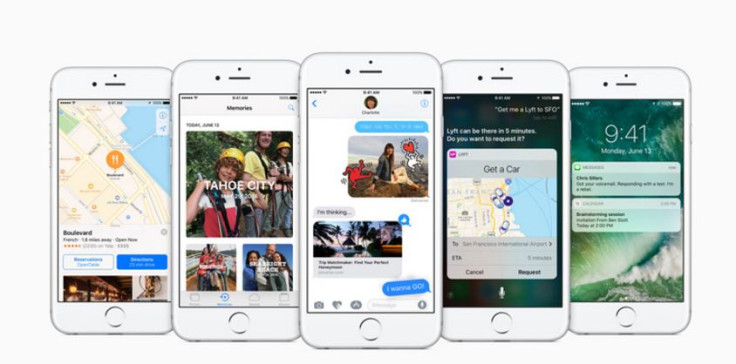
How to update iOS 10 using iTunes
Use iTunes method to manually install iOS 10 on your iPhone or iPad, if you cannot perform an OTA update. All you need for this is the latest iTunes running on your Mac/PC.
- Get the latest iTunes version on your PC
- Connect your iPhone/iPad to the PC using USB cable
- Launch iTunes on your PC and select your iOS device
- Click Summary, located on the left side, right under your device and Settings tab
- Click Check for Update
- Finally hit Download and Update
If you get error with iOS 10 update using iTunes
If you get an error message while trying to update your iOS device using iTunes, perform the following steps to resolve the error.
- Check if you have the latest iTunes on your PC.
- Update your PC itself. If you are using a Mac for this, get the latest Mac OS, and for PC head over to Microsoft for the update.
- If you have any security software or antivirus installed on your computer, uninstall it. These software prevent iTunes from connecting to Apple servers or to the iOS device.
- Disconnect if there are any extra USB devices connected to the computer, other than your iOS device, keyboard and mouse.
- As part of troubleshoot, restart the computer as well as the iOS device.
- Once you have checked all the above steps, try to install the update again.
© Copyright IBTimes 2025. All rights reserved.





















