How to install iOS 9 Beta on your iPhone, iPad or iPod Touch with or without registered UDID
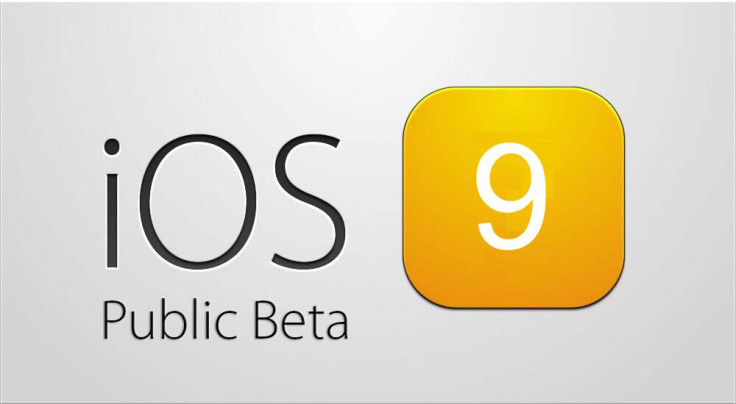
Apple has launched its Developer Preview or beta iteration for iOS 9 at the recently held WorldWide Developer Conference (WWDC 2015) in San Francisco, which introduced a number of new features and improvements including intelligent Siri, better multitasking as well as various security improvements.
Members of the iOS Developer Program with Registered UDIDs and those without Registered UDIDs can also install iOS 9 Beta on their iPhone, iPad and iPod Touch, using the step-by-step guide posted below.
Key Points to Remember
- It is mandatory to enrol yourself into the Apple's iOS Developer Program with an annual membership plan of $99 per year, before you can get access to the Developer Preview or beta versions of newly launched iOS software.
- As the beta versions are often untested, it may harbour some unknown bugs or broken features. Users are advised to proceed at their own risk.
- Back up your important data and settings on your iOS device via iCloud or iTunes, before you upgrade to iOS 9 Beta.
- iOS 9 beta is officially compatible with the following devices only:
- iPhone 6 Plus, iPhone 6, iPhone 5s, iPhone 5c, iPhone 5, iPhone 4S
- iPad Air 2, iPad mini 3, iPad Air, Retina iPad mini, iPad with Retina Display (iPad 4, iPad 3), iPad 2, iPad mini
- iPod touch (5th generation)
Preparing the device for installing iOS 9 beta via Registered UDID
- Login with your Apple ID and password into the iOS Developer Member Center, and then click on Certificates, Identifiers and Profiles.
- Select Devices from the left navigational panel under iOS Apps.
- Click the "+" button to add your iOS device to the registered list.
- Enter the UDID of the iOS device, which is a 40-digit hex character string. The UDIDs can be found either via Xcode or iTunes:
- Xcode method: Connect your device to a Mac and then launch Xcode. In Xcode, go to the Window drop down menu and choose Organiser. The device's UDID should now become visible. Just double-click on it to highlight the same and then tap Command and C keys together to copy the UDID to your computer's clipboard.
- iTunes method: Connect the iOS device to your Mac and launch iTunes. In iTunes, highlight the iOS device under Devices section and go to the Summary tab. Now click on the Serial Number label which will reveal the Identifier field and the 40 hex-character UDID. Right-click on the UDID and then select Copy Identifier (UDID) to copy it to the clipboard.
- Return to the iOS Developer Member Center and enter the name of your iOS Device and paste the UDID which you just copied in the previous step. Then hit the Continue button.
- Review the details on prompt and then hit the Register button. Finally, hit Done to complete the registration process for your iOS device.
Downloading iOS Software
- You can download the official versions of iOS 9 beta from the Member Center.
- Click on SDKs, before choosing iOS 9.
- Click on Download button in the top right corner.
- Choose the iOS device from the drop down menu.
- Once the file is successfully downloaded, just double-click on the zip file to extract the ".ipsw" file.
- Verify that the latest version of iTunes is installed.
How to Install iOS 9 Beta on iPhone, iPad or iPod Touch via Registered UDID Using iTunes
- Download iOS 9 Beta from the iOS Dev Center via iOS 8 Beta section or use the direct download links above.
- Once you have downloaded the iOS 9 Beta zip file, just extract the .ipsw file using a file-extraction tool.
- Make sure the latest version of iTunes is installed on your computer.
- Connect your iOS device to Mac via USB cable and launch iTunes.
- In iTunes, select the iOS device from the top right corner and select the Summary tab.
- Now hold down the Option key (Mac) or Shift key (Windows) and click the Update button on your iPhone, iPad or iPod Touch.
- Right-click .ipsw file from the extracted folder and click Open to beigin installing iOS 9 Beta.
- Now click OK to confirm and let iTunes update your device with iOS 9.
- Once the device reboots, just swipe the 'Slide to upgrade' slider to complete the installation.
- Your device may reboot once again and then you will see the welcome screen.
- Now swipe on the Slide to setup slider and hit Continue. Follow the onscreen instructions to complete setting up your device for first use.
Your device is now running iOS 9 Beta and you can start testing its new apps and features.
iOS 9 beta 1 (direct download links)
iPad Air 2
iPad Air 2 (Wi-Fi + Cellular)
iPad Air (5th generation WiFi + Cellular)
iPad Air (5th generation WiFi)
iPad (4th generation CDMA)
iPad (4th generation GSM)
iPad (4th generation WiFi)
iPad mini (CDMA)
iPad mini (GSM)
iPad mini (WiFi)
iPad mini 2 (WiFi + Cellular)
iPad mini 2 (WiFi)
iPad Mini 3
iPad Mini 3 (WiFi + Cellular)
iPad 3 Wi-Fi (3rd generation)
iPad 3 Wi-Fi + Cellular (model for ATT)
iPad 3 Wi-Fi + Cellular (model for Verizon)
iPad 2 Wi-Fi (Rev A)
iPad 2 Wi-Fi
iPad 2 Wi-Fi + 3G (GSM)
iPad 2 Wi-Fi + 3G (CDMA)
iPhone 6
iPhone 6 Plus
iPhone 5 (CDMA)
iPhone 5 (GSM)
iPhone 5c (CDMA)
iPhone 5c (GSM)
iPhone 5s (CDMA)
iPhone 5s (GSM)
iPhone 4s
iPod touch (5th generation)
Alternate Download Links
iPhone 6 Plus: http://we.tl/VVMCSpztcl
iPhone 6: http://we.tl/jIYOTweOyI
iPhone 5S (A1453_A1533): http://we.tl/Tmi9t2yZTD
iPhone 5S (A1457_A1518_A1528_A1530): http://we.tl/n5FSmpf7Gc
iPhone 5 (A1428): http://we.tl/0hjCPsSerZ
iPhone 5 (A1429): http://we.tl/HnrKqHGh8b
iPhone 5C (A1507_A1516_A1526_A1529): http://we.tl/8HElJzipKW
iPhone 5C (A1456_A1532): http://we.tl/yt0Swko7Cv
iPhone 4S: http://we.tl/ivTYhQdS3N
How to Install iOS 9 Beta on iPhone, iPad or iPod Touch without Registered UDID
- Connect the device to computer via USB cable.
- Launch iTunes on computer
- Press and hold the Option key (Shift for Windows) and click 'Update' or 'Check For Update' in iTunes.
- Select the iOS 9 IPSW file you downloaded earlier (direct download links) from the popup window and let iTunes update your device with new iOS 9 firmware.
[Source: iPhone Hacks]
© Copyright IBTimes 2025. All rights reserved.






















